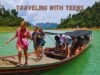Losing photos from your SD card can be a distressing experience, especially when you are a professional photographer. Ever wondered what if your hard-earned shots or unforgettable moments get deleted from your SD card? Whether such deletion is due to accidental deletion, formatting errors, or card corruption, don’t worry. The good news is that the photos deleted from your SD card are somehow recoverable in all cases, whether you’ve backed up or not.
In this guide, we’ll explore different tips for SD card recovery that you can consider to restore your lost photos. Let’s start exploring!
Why do SD Card Failures Happen?
Before you apply any recovery method to restore lost photos from your SD card, it’s vital to understand the root cause of data loss:
- Accidental Deletion: Files are deleted unintentionally, either in-camera or during transfer.
- Card Corruption: Power loss during read/write, abrupt removal from the camera/PC, or malware can corrupt the card.
- File System Errors: Improper formatting or file system compatibility issues with the camera or computer.
- Physical Damage: SD cards are prone to damage; a crack, water damage, or exposure to heat can make your card unreadable.
- Formatting Mistakes: Accidentally formatting a card in-camera or through a computer before transferring the files.
Pre-Requisites for Data Recovery from SD Cards
If you notice your photos are deleted from an SD card, it is important to immediately proceed with the recovery workarounds. Here are preliminary steps that you can consider after data loss:
- Stop Using the Card Immediately: Continuous writing to the card can overwrite recoverable files and make recovery complex. Remove the card and set it aside.
- Avoid Formatting or Reformatting: Even if prompted to format the card, avoid it until you attempt recovery.
Quick SD Card Recovery Methods to Recover Deleted Photos
Now, let’s jump to the SD card recovery methods to restore your lost photos. Just go with the methods below one by one to get your photos back:
Method 01: Use Third-Party Photo Recovery Software
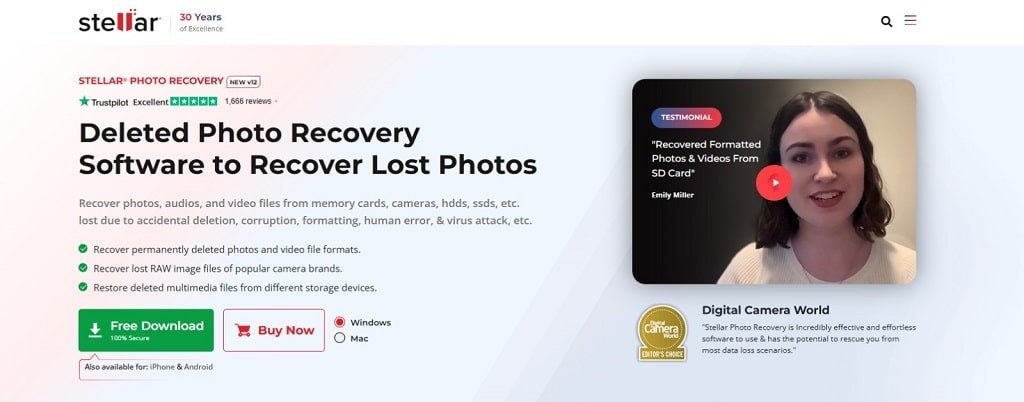
If you are looking for the easiest approach to recover photos from your SD cards, third-party photo recovery software like Stellar Photo Recovery, Recuva, Disk Drill, etc. can help you. These professional tools are especially designed to recover your photos in a few simple steps.
Among them, the Stellar Photo Recovery software is known as one of the most reliable and photographer-friendly tools. This all-in-one photo recovery software allows you to recover deleted, lost, and formatted photos from multiple storage devices, including SD cards, memory cards, USB drives, etc. Not only photos, you can use this tool to recover deleted audio and video files of several file formats. Whether you are a casual user or a professional photographer dealing with RAW images or high-resolution videos, Stellar Photo Recovery is a perfect solution for your photo recovery.
Method 02: Check the Recycle Bin Folder (If Deleted During Transfer)

If your photo is deleted from the SD card while transferring it to your computer, there’s a high chance they are still in the Recycle Bin. In such a case, you can follow the steps below to recover lost photos from the Recycle Bin folder:
- Firstly, double-click the Recycle Bin icon on your desktop to open the folder.
- Browse through the deleted files and select the one you need to restore.
- You can also sort by “Date Deleted” to find recently deleted files quickly.
- Right-click the photo you want, then select Restore to save selected photo(s) to their original location on your computer.
Method 03: Use Command Prompt – For Hidden/Corrupted Photos

Sometimes, your photo is not deleted – it is just misplaced in a different folder due to corruption, improper file handling, or virus attacks. In such a case, you can use Windows’ Command Prompt to unhide or retrieve the lost photos. For this:
- Insert your SD card into a card reader and then connect it to your PC.
- Now, press Windows + R keys to launch the Run prompt.
- Type CMD and press the Enter key to open the Command Prompt.
- In the CMD window, type the following command: attrib -h -r -s /s /d X:\*.* (replace X with your drive letter) and press the Enter key.
- Wait till the process completes. Once done, go back to your SD card folder and check if your photos are now visible.
Additional Tips to Prevent SD Card Photo Loss
Along with the above-mentioned SD card recovery methods, here are some preventive tips that you can consider to avoid such data loss instances from your end:
- Use Multiple SD Cards: It is better to use multiple SD cards instead of using one large card. This reduces the risk of complete data loss.
- Format in Camera, Not on Computer: Always format your SD cards using your camera’s built-in format function. This ensures compatibility.
- Properly Remove Your SD Card From Device: Wait a few seconds after turning off the camera or finishing a file transfer before removing the SD card.
- Backup Immediately: Make it a habit to transfer and back up your data as soon as you’re done shooting. Use external SSDs or cloud storage for redundancy.
Conclusion
For professional photographers, issues like SD card corruption can be a nightmare. Fortunately, with the right tools, prompt action, and preventive habits, you can easily manage such SD card-related issues. Irrespective of the above causes of SD card damage or corruption, the above SD card recovery tips for professional photographers can help you restore your lost photos. By incorporating these SD card recovery tips into your workflow, you not only protect your creative efforts but also ensure that no memory is ever truly lost.