Apple Pay has revolutionized the way we handle transactions, offering a fast, secure, and convenient method to pay without the need for physical cards or cash. This digital payment system, designed by Apple, enables users to make purchases in stores, through apps, and on the web. Its compatibility with McDonald’s payment systems has made it even more appealing to consumers, allowing them to enjoy their favorite meals with just a tap of their device. This guide will walk you through how to use Apple Pay at McDonald’s, from setting it up on your device to making your first purchase.
What is Apple Pay?
Apple Pay is a contactless payment technology that allows users to make payments using their Apple devices. It works by using Near Field Communication (NFC) technology to communicate with payment terminals, enabling a secure transaction without the need to hand over a card or touch the terminal. The security features of Apple Pay are robust, with each transaction requiring authentication through Face ID, Touch ID, or a passcode. Additionally, Apple Pay does not store your actual card numbers on your device or on Apple servers, and your card details are never shared with merchants, ensuring your financial information stays secure.
Devices compatible with Apple Pay include the iPhone (SE, 6, and later models), Apple Watch, iPad (5th generation and later, iPad Pro, iPad Air 2, and iPad mini 3 and later), and Mac (with Touch ID or an Apple Pay-enabled iPhone or Apple Watch).
How to Use Apple Pay at McDonald’s?
Using Apple Pay at McDonald’s involves a few straightforward steps and requires an Apple device like an iPhone, iPad, or Apple Watch that supports the iOS app. Here’s how you can utilize Apple Pay across McDonald’s locations, drive-thrus, their online platform, and within the app.
How to Pay at McDonald’s Stores with Apple Pay?
To pay with Apple Pay at a McDonald’s store, simply follow these instructions:
- Ensure Apple Pay is set up on your device by adding your credit or debit card information in the Wallet app. If you’ve already done this, you can skip this step.
- Let the cashier know you’d like to pay using Apple Pay.
- Open the Wallet app, select your desired card, and position your device close to the contactless reader at the checkout.
- Authenticate your identity using Face ID, Touch ID, or your device’s passcode.
- Hold until you hear a beep sound and see a checkmark on your device’s screen, indicating the payment has been successfully processed.
Read More: When Does McDonald’s Start Serving Lunch
How to Pay at McDonald’s Drive-Thru with Apple Pay?

If you’re looking to pay with Apple Pay while at the McDonald’s drive-thru, here are the steps to follow:
- Inform the drive-thru cashier that you’ll be paying with Apple Pay.
- Open your Wallet app and present your Apple device close to the contactless reader at the window.
- Authenticate the transaction using Face ID, Touch ID, or your device’s passcode.
- A beep sound and a checkmark on your device’s screen indicate the successful completion of the transaction.
How to Pay at McDonald’s Official Website with Apple Pay?
To use Apple Pay for online payments on McDonald’s website, follow these instructions:
- Log into your McDonald’s account on their official site, or sign up for a new account if you don’t already have one.
- Choose your delivery service from options like UberEats, DoorDash, or GrubHub, then select your items and add them to your cart.
- At checkout, select Apple Pay as your payment method.
- Review your order and confirm to complete your purchase.
How to Pay at McDonald’s Official App with Apple Pay?
For those opting to order via the McDonald’s app and pay with Apple Pay, the following steps will guide you:
- Access Your McDonald’s Account: Open the McDonald’s app and sign in to your account.
- Select Your Food: Browse through the menu to pick your favorite items, adding them to your cart as you go.
- Initiate Checkout: Once you’re ready, proceed to the checkout page, input your delivery address, and select “Apple Pay” as your method of payment.
- Finalize Your Order: Review your order to ensure accuracy, then confirm your purchase to finalize the transaction using Apple Pay.
Setting Up Apple Pay
Adding a Credit or Debit Card on iPhone:
- Open the Wallet app on your iPhone.
- Tap the “+” sign in the upper-right corner.
- Follow the on-screen instructions to add a new card. This may involve capturing your card information with the camera or entering it manually.
- Agree to the terms and conditions.
Adding a Credit or Debit Card on Apple Watch:
- Open the Apple Watch app on your iPhone.
- Tap “Wallet & Apple Pay” and then “Add Credit or Debit Card.”
- Follow the same steps as you would on an iPhone to add your card.
Verifying Your Card for Use with Apple Pay:
After adding your card, your bank or card issuer may require verification to activate Apple Pay. Verification steps can vary depending on the issuer:
- You might receive a verification code via text, email, or phone call.
- Enter the verification code if prompted, or follow the issuer’s instructions to complete the process.
Once your card is verified, it’s ready for use with Apple Pay. You can now enjoy a faster, more secure way to pay at McDonald’s and beyond, with just a touch or a glance.
Read Also: What Time Does McDonalds Start Serving Breakfast
Benefits of Using Apple Pay at McDonald’s
The adoption of Apple Pay at McDonald’s brings a slew of benefits to the table, enhancing the overall customer experience with every transaction. Here’s a closer look at what makes Apple Pay a standout option for your purchases at McDonald’s.
Quick, Contactless Payments
Apple Pay streamlines the checkout process, making it faster and more convenient than traditional payment methods. Whether you’re ordering through the McDonald’s app, at the drive-thru, or in-store, Apple Pay enables you to complete transactions with just a touch or a glance. This contactless approach not only speeds up your payment but also reduces the need to handle cash or cards, making it an ideal choice for busy lifestyles.
Enhanced Security and Privacy
With Apple Pay, each transaction is secured with leading-edge encryption technology. Your card numbers are not stored on your device or shared with merchants, ensuring that your financial information remains private. Authentication through Face ID, Touch ID, or a passcode adds an additional layer of security, protecting your transactions from unauthorized access.
Potential for Exclusive Offers or Rewards
Using Apple Pay at McDonald’s can sometimes unlock exclusive offers or rewards not available to those using other payment methods. These perks can include discounts, special promotions, or loyalty points, adding value every time you choose Apple Pay for your McDonald’s purchases.
Is It Safe to Use Apple Pay at McDonald’s?
Using Apple Pay offers significant advantages in terms of security and privacy for customers, as it eliminates the need to share personal details. This makes transactions with Apple Pay at McDonald’s more secure than those made with traditional credit or debit cards.
Apple Pay incorporates several security measures to safeguard your transactions. These include mandatory authentication via Face ID, Touch ID, or a passcode before a payment can be processed.
Unlike traditional methods, Apple Pay does not store your credit or debit card details on the device itself. Instead, your information is securely encrypted and stored on Apple’s servers.
While Apple Pay is a secure method to conduct transactions at McDonald’s, it is essential to keep your iPhone or Apple Watch in your possession at all times and refrain from handing it over to others during payment.
Conclusion
The integration of Apple Pay at McDonald’s offers a trifecta of benefits: convenience, security, and the potential for exclusive rewards. This seamless payment solution not only simplifies the process of ordering your favorite McDonald’s items but also provides peace of mind with enhanced security features. We encourage you to take advantage of Apple Pay for a faster, safer, and potentially more rewarding transaction experience at McDonald’s.
FAQs about How to Use Apple Pay at McDonald’s
Can I get a receipt when using Apple Pay at McDonald’s?
Yes, you can still receive a receipt when using Apple Pay. Just like any other payment method, you can request a physical receipt at the time of purchase or opt for an electronic receipt if ordering through the McDonald’s app.
How do I handle refunds with Apple Pay?
Refunds are processed in the same manner as the original payment was made. If you paid with Apple Pay, the refund would be credited back to your account. Always keep your receipt or order confirmation for smooth processing.
What should I do if there’s an error during my Apple Pay transaction at McDonald’s?
First, ensure your device is correctly positioned near the NFC reader and that you’ve authenticated the transaction. If the error persists, try again or use another payment method. For app-related issues, ensure your app is updated to the latest version. If problems continue, contact McDonald’s customer service for assistance.
Does McDonald’s Take Apple Pay?
Yes, McDonald’s accepts Apple Pay as a payment option, both within their physical stores and via their mobile application. Being an early adopter of Apple Pay, McDonald’s has made it easy for patrons to utilize their Apple devices for rapid and secure payments.
Does McDonald’s take Google Pay?
Yes, McDonald’s supports Google Pay for transactions. This enables customers to execute contactless payments with Google Pay across various McDonald’s services, including counter orders, drive-thru purchases, and interactions with self-service kiosks.
Does McDonald’s take Samsung Pay?
Yes, McDonald’s welcomes payments made through Samsung Pay. This mobile payment solution permits individuals to conduct contactless transactions using their Samsung gadgets at McDonald’s establishments.



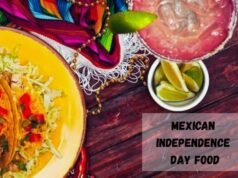

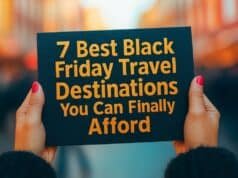








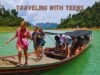

[…] gained global fame through American fast-food chains like McDonald’s and Burger King, which expanded worldwide post-World War II. Their affordability, portability, and […]
Comments are closed.