When applying for a US visa, encountering errors during the process can be frustrating. One such error that applicants often face is the SGA07 Error. This error can prevent you from completing your application or scheduling an interview, causing delays in your visa processing. Fortunately, the SGA07 error is not uncommon, and with the right approach, it can be resolved quickly.
In this guide, we will walk you through everything you need to know about fixing the SGA07 error, from its causes to practical solutions. Let’s dive in!
What is the SGA07 Error?
The SGA07 error typically occurs on the U.S. visa application website when applicants are attempting to schedule their visa appointment or pay the visa fee. This error may prevent you from completing your application and scheduling an appointment at the U.S. embassy or consulate.
The error message can vary, but it often indicates that there is an issue with the payment system, data mismatch, or technical glitches on the website. Resolving this error quickly is crucial to avoid delays in the visa application process.
Read: How to Fix the SGA01 Error in US Visa Applications?
Why Does the SGA07 Error Occur?
Several factors can contribute to the SGA07 error. Below are some of the common causes:
1. Mismatch in Application Details
One of the most frequent causes of the SGA07 error is a discrepancy between the information entered in your DS-160 form and what is being used in your appointment booking. Even a minor difference, like a mismatch in your name, passport number, or date of birth, can cause this error.
2. Technical Glitches
Like any online system, the US visa portal can sometimes experience technical issues. These could be temporary outages or server errors that trigger the SGA07 code.
3. Incomplete or Incorrect Payment Information
If you have made a payment for the visa application fee and the payment details do not align with the information in the system, you may encounter the SGA07 error. This issue could stem from problems with your bank or payment processor.
4. Browser Compatibility Issues
Certain browsers or outdated versions of browsers may have compatibility issues with the US Visa website, which could result in the SGA07 error. Using an unsupported browser or an old version might prevent your form from being submitted properly.
5. System Timeout
If your session times out or you remain inactive for too long, the system may give an SGA07 error when trying to continue your application or payment.
Read: Do You Need a Passport to Go to Puerto Rico?
How to Fix the SGA07 Error Us visa?
Now that you know what might be causing the SGA07 error, let’s dive into how to resolve it. Follow these steps to troubleshoot and fix the issue:
Step 1: Double-Check Your Payment Information
Before anything else, ensure that your payment details are accurate. The payment issue is one of the most common causes of the SGA07 error. Here’s what to check:
- Credit/Debit Card Information: Make sure that your credit or debit card information is correct and up-to-date.
- Sufficient Funds: Confirm that your card has enough funds to cover the application fee.
- Expiration Date: Verify that the card is still valid and has not expired.
- Payment Method: If you are using an alternative payment method (such as PayPal or a bank transfer), ensure it’s correctly linked and active.
Step 2: Clear Your Browser Cache and Cookies
Browser-related issues are often the root cause of technical errors. Clearing your cache and cookies can help remove old, conflicting data and ensure that you are working with the most up-to-date information.
- For Google Chrome:
- Click on the three dots in the upper right corner.
- Go to “More Tools” and then click “Clear Browsing Data.”
- Select “Cookies and other site data” and “Cached images and files.”
- Click “Clear Data.”
- For Mozilla Firefox:
- Click the three horizontal lines in the top right corner.
- Go to “History” > “Clear Recent History.”
- Select “Cookies” and “Cache” and click “Clear Now.”
- For Safari:
- Go to Safari in the top menu and click “Preferences.”
- Select the “Privacy” tab and click “Manage Website Data.”
- Click “Remove All” to clear cookies and cached data.
Step 3: Use a Different Browser or Device
If clearing the cache didn’t help, try using a different browser or device. Some older browsers or certain devices might not be fully compatible with the visa application system, causing errors like SGA07. Consider switching to:
- Google Chrome (Recommended for most users)
- Mozilla Firefox
- Microsoft Edge
- Safari (for Apple users)
Additionally, try accessing the site from a desktop or laptop instead of a mobile device. Sometimes, the mobile version of the site may cause issues that aren’t present on desktop browsers.
Read: VFS Tracking
Step 4: Recheck Your Personal Information
Another common cause of the SGA07 error is mismatched personal information. Ensure that the details you entered during the visa application process exactly match the information in your payment method and previous records. Pay attention to the following:
- Full Name: Ensure your name is spelled exactly as it appears on your passport.
- Date of Birth: Verify that the date of birth you entered matches your passport.
- Passport Number: Double-check that your passport number is entered correctly.
- Address and Contact Information: Review your contact details to make sure they are accurate and consistent.
Step 5: Wait and Try Again Later
Sometimes, the SGA07 error might occur due to temporary system issues or server maintenance on the U.S. visa application website. In this case, the best solution is to wait for a few hours or even a day and then try again. U.S. government websites occasionally go offline for updates or maintenance, and trying again after a brief wait can resolve the issue.
Step 6: Contact U.S. Visa Support
If the error persists after following all the troubleshooting steps, it might be time to contact U.S. visa support. Visit the official U.S. visa application website for your country and look for the contact details for technical support. Provide them with a detailed description of the error, including the exact message you received, the steps you’ve taken so far, and any other relevant information.
You may also reach out to your local U.S. embassy or consulate for further assistance.
Read: How to Fix the Sga15 Error in US Visa Applications?
Additional Tips for Avoiding SGA07 Errors in the Future
To minimize the chances of encountering the SGA07 error or similar issues in the future, here are some helpful tips:
- Ensure Consistency: Always double-check that your application information matches the details on your passport and payment methods.
- Update Your Payment Method: Make sure your credit or debit card is valid, has sufficient funds, and is linked to a secure payment gateway.
- Use the Latest Browser Version: Ensure that your browser is updated to the latest version to avoid compatibility issues.
- Be Patient: Sometimes, system glitches are beyond your control. Patience is key when dealing with technical errors during the application process.
Conclusion
Encountering the SGA07 error during your U.S. visa application process can be frustrating, but with the right steps, you can resolve it quickly. Whether the issue is related to missing information, browser problems, or server issues, following our step-by-step guide will help you get back on track. Remember to double-check your form, clear your browser cache, and contact support if needed. By doing so, you’ll increase your chances of successfully submitting your application and receiving your visa.


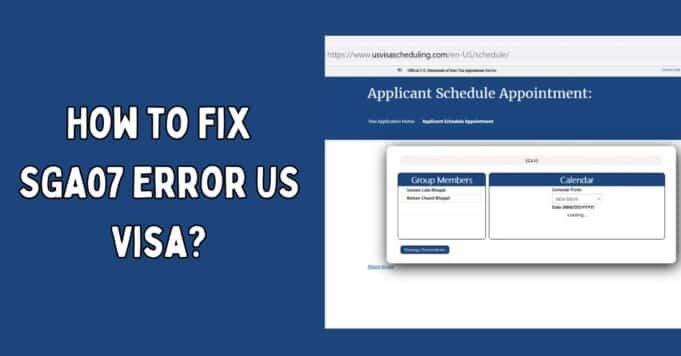











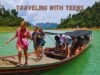

[…] Read: How to Fix SGA07 Error US Visa? […]
Comments are closed.